This guide is for those who want to learn how to run ads with MCC without getting their accounts banned. There are no downsides to this method, so take it and use it.
MCC — this is a Google account manager through which we create multiple accounts linked to one manager that are not connected to each other at all.
So if one gets banned, the rest continue to generate traffic.
The method is suitable for both mass testing and for using payment cards with zero balance.
The payment profile is registered on the manager and the accounts are under the manager. That is, launches are made from one payment card, so we squeeze it to the maximum.
I also recommend using the MoreLogin anti-detect browser for work. The fastest and most stable tool among all I’ve tried. Currently, most of our team works on it, including me.
1. Type “google mcc” in the browser profile and follow the first link.
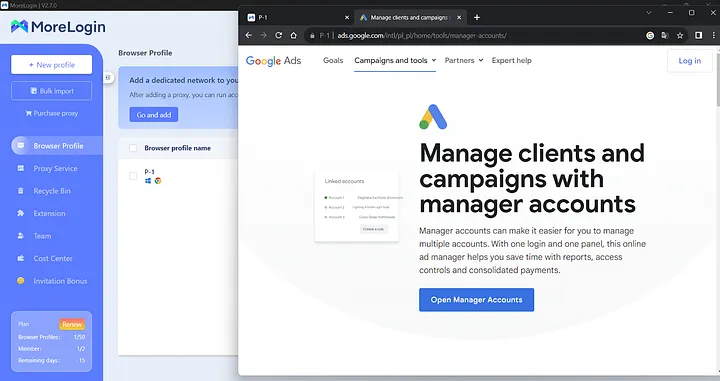
2. Click on the “Open Manager Accounts” button and proceed to create MCC.
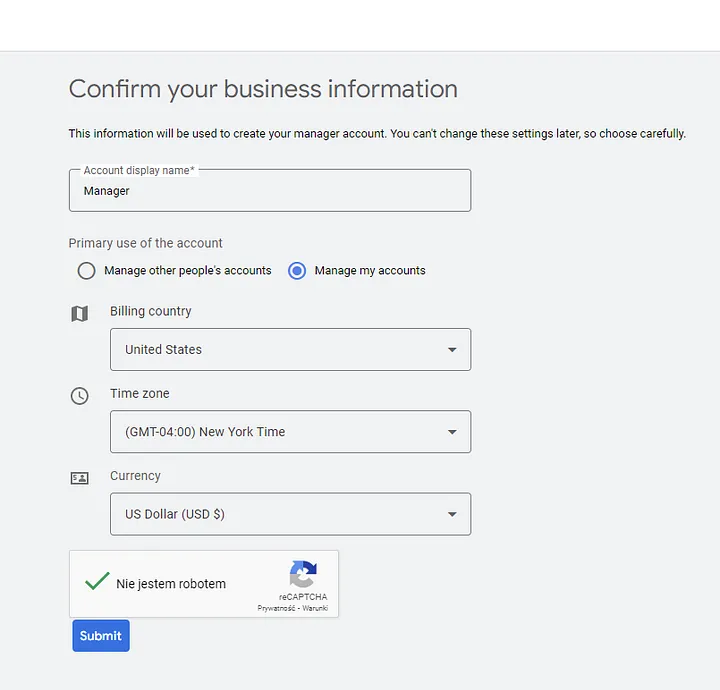
3. Name our MCC, check the box to manage our accounts, and the billing will be pulled up. Complete the captcha and submit.

4. Great. We have created our MCC, now proceed to set up the account manager.

5. Here is the dashboard of our MCC. Look to the left in the menu, you can see “Accounts” inside, and there is “Performance” — go there.

6. Here we can monitor all our accounts within the MCC.
7. Let’s start creating the first manager. To make sure Google doesn’t trace the connection to the accounts, we hang managers on MCC, and then there are sub-accounts from which we set up advertising. Click “Create new manager account” and proceed.

8. Click “Submit”.

On this page, we don’t touch anything at all, just click “Done”.
9. So, we have created a manager. If you look in the upper left corner, you will see that our manager is UNDER the MCC itself.
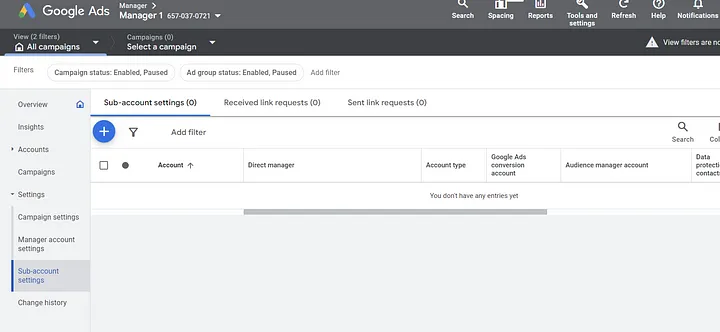
10. And then we create accounts UNDER the managers. Click “Create new manager account” and proceed to the usual setup.
Name the account, leave everything by default, and go on. Set up the billing account payment and continue. Fill in the payment profile and link the payment card.
The account is created. You can click on it and proceed to launch, as I did. Or you can create another 5 accounts on top and have 4 more in reserve.
I do not recommend creating more accounts for one manager!
When the limit is reached, do this: Performance — Create new manager account — Create new account.
Thank you all for your attention. Use this in your work :)



